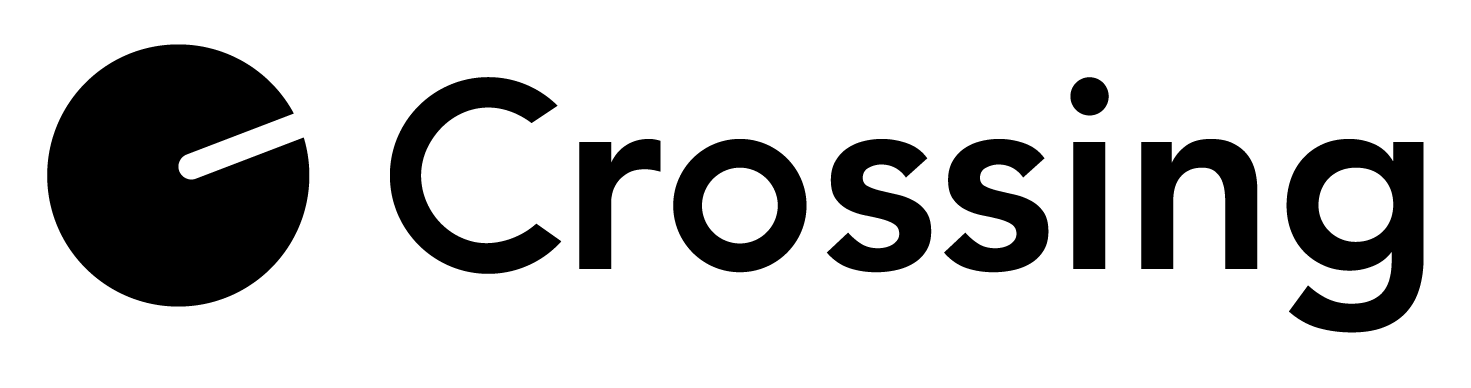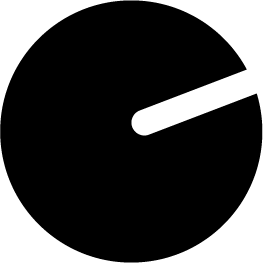Register on Crossing
CR-GU_001 - Version: 1
Date Updated: 1st May 2023
Who is General user?
As a general user you can access all front end features of Crossing like accessing virtual showrooms, collections**, products, knowledge box etc. Do product presentations to your clients using Crossing and share curated product collections using Wishlist (capsule). These users can register directly on Crossing without any approval from Crossing Admin and there is no limit for number of users. You don’t need to be a buyer in the industry to be registered as general user on Crossing.
**Access to view collections is based on who has permission for the same from the seller.
Step 1: Open drop down menu from top right corner of screen using icon and click on Create an Account.
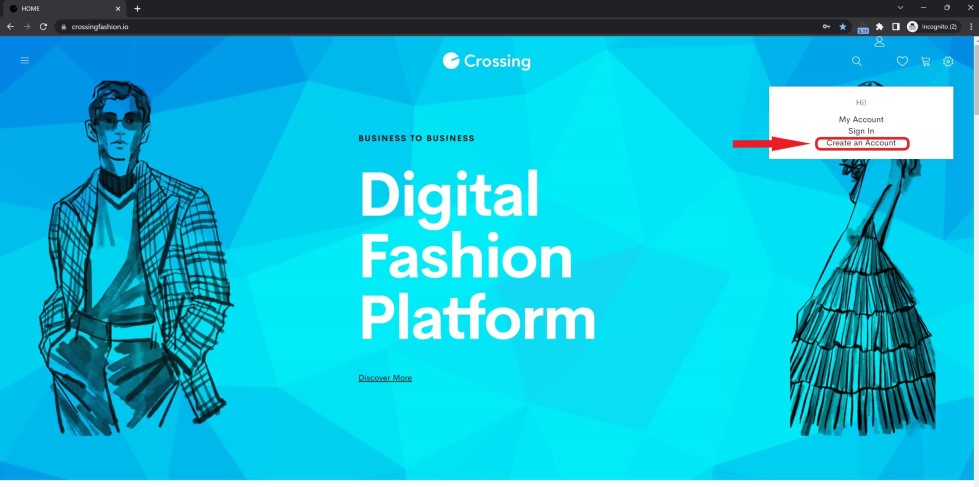
Step 2: Fill in all details required under Buyer Registration form and click Create an Account.
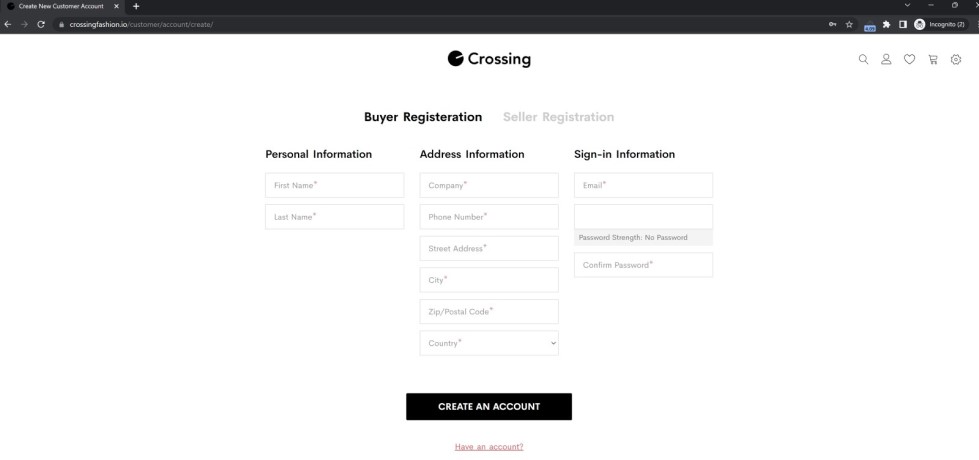
You will be navigated to login screen with a prompt asking to confirm your account via your email.
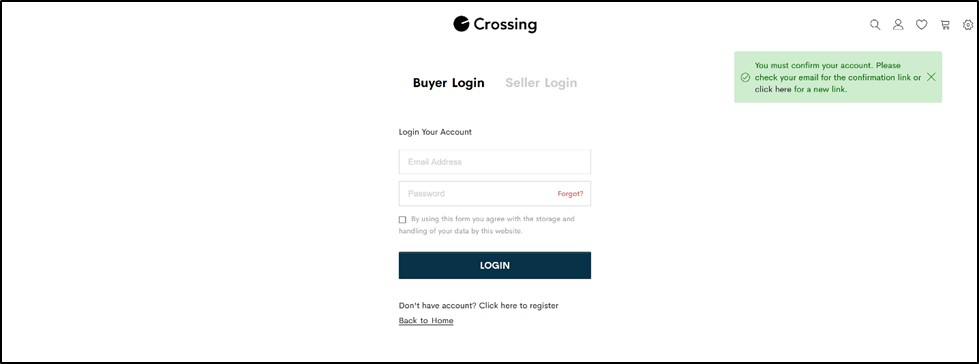
You will not be permitted to log in till your email id is confirmed. You can also generate a new link this way.
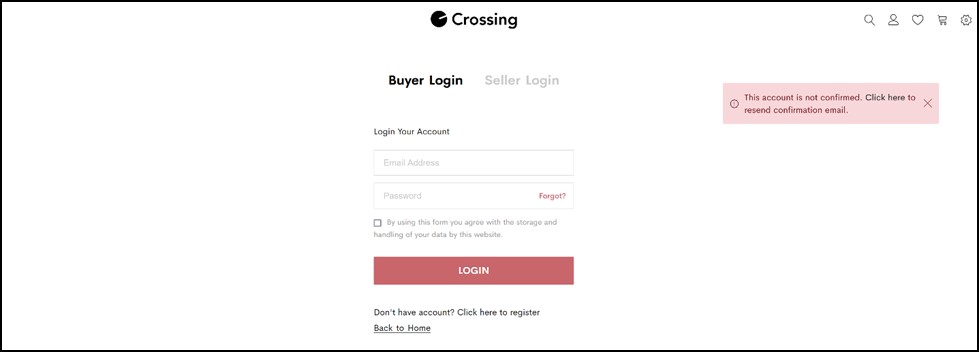
Step 3: Please check your email (including spam folder) to confirm your account on Crossing. In case you can’t find the email in your inbox or spam folder, please contact your company IT administrator to whitelist crossinfashion.io domain on your company server. In case of any queries or you need any assistance, please contact us on [email protected].
Click on Confirm Your Account button.
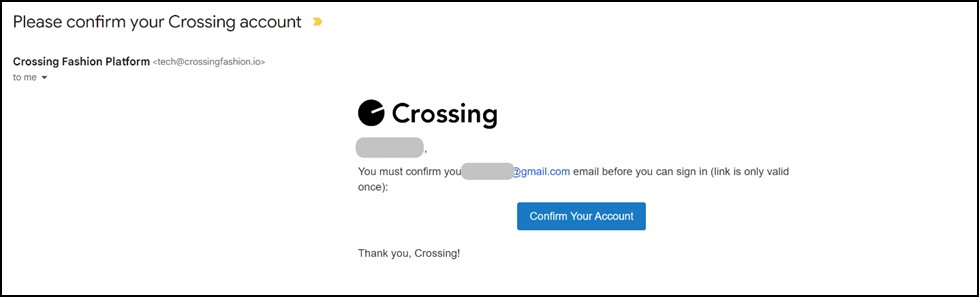
Once confirmed you will be navigated to Crossing platform on your My Account page.
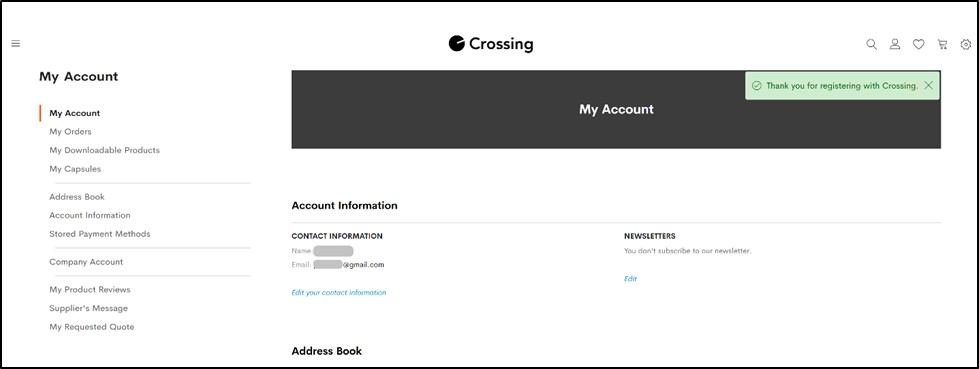
Welcome to Crossing and we thank you for registering with us!
In case of any queries or you need any assistance, please feel free to contact us on[email protected]
Forgot or Reset Password
CR-GU_002 - Version: 1
Date Updated: 1st May 2023
Step 1: On Login screen, you will find the forgot password option in password field. Click on Forgot, to initiate the action.
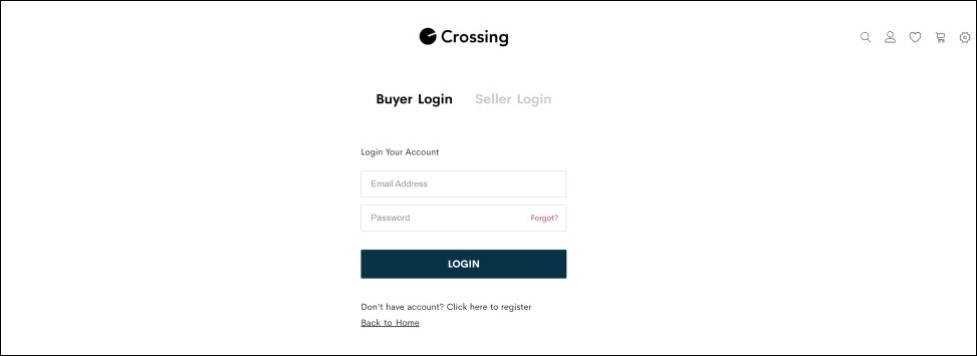
Step 2:You will be navigated to forgot password screen. Please enter your email id which you had used to create account on Crossing.
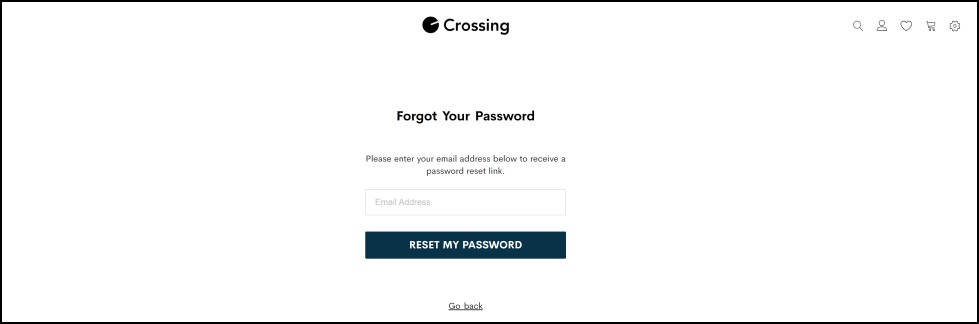
You will be navigated back to login screen with confirmation message.

Step 3:Please check your email (including spam folder) to confirm your account on Crossing. In case you can’t find the email in your inbox or spam folder, please contact your company IT administrator to whitelist crossinfashion.io domain on your company server. In case of any queries or you need any assistance, please contact us on[email protected].
Click on Set a New Password.

Step 4:You will navigated to Crossing platform to set up new password. Fill in the new password as per required criteria and renter the same to confirm. Click on Set a new password.
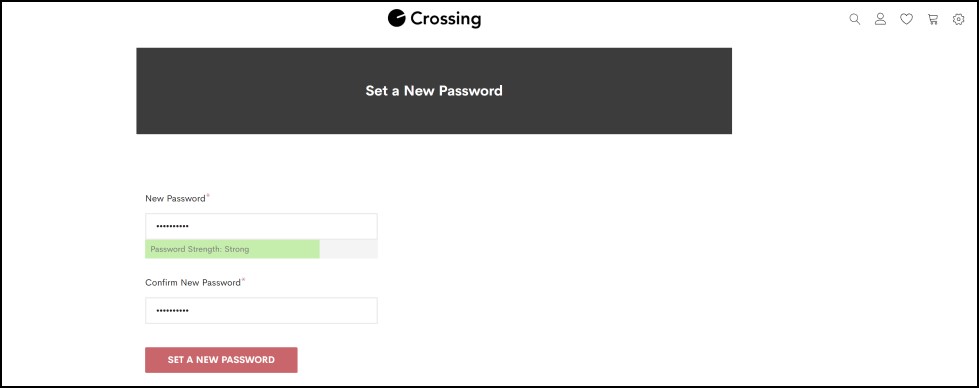
Once confirmed you will be navigated to login screen with a confirmation message that password is updated.

Thank you for choosing Crossing!
In case of any queries or you need any assistance, please feel free to contact us on [email protected].